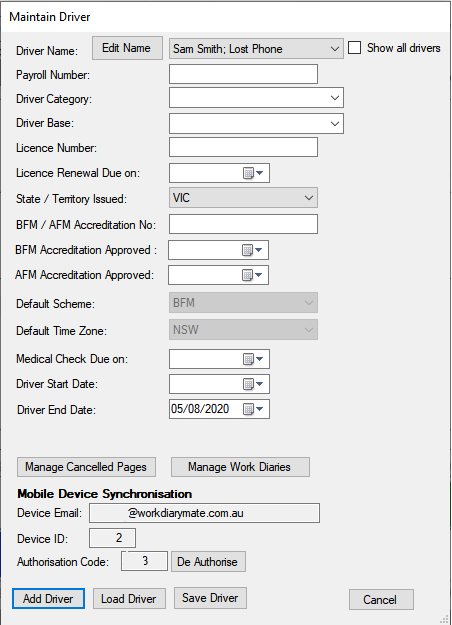Tips On Re-Installing The App
I want to upgrade my mobile device. How do I transfer my work diary across to my new device?
On your old device open the Work Diary Mate app. Go to Help and tap on Send your Work Diary to Support. Make a note in the Comments section and tap the Send button.
Install Work Diary Mate on your new device.
Once we have notified you via email that your Work Diary database is ready to be transferred, on your new device go to Settings and tap Database Management. Then tap the Load Database button. The app will then close and you will need to restart the app.
We will transfer your subscription across to your new device.
If you are synchronising your data to the Back Office you do not need to do anything. Synchronisation will continue to work seamlessly from the new device once your subscription has been transferred across to it.
I have lost/broken my mobile device. How do I get Work Diary Mate working again?
You should install the Work Diary Mate app on your new device and contact us so that we can transfer your subscription across to this latest install of the app. You will need to re-enter your last 14 days of work from your paper work diary into the app.
If you are synchronising your data to the Back Office there are two options:
If you do not want to keep the driver’s current data:
NOTE: This will remove all data for this driver in the Back Office.
1. Click on the De Authorise button and then setup synchronisation with the driver’s new Device ID.
2. If you want to keep the current data in the Back Office:
You should create a new driver record in the Back Office for this driver. Edit the existing record in the Back Office and change the name to specify they have lost or broken their device and enter a Driver End Date for that driver. Make sure you also De Authorise this driver so that you do not get charged for this old driver. (Data is only removed for a driver when setting up synchronisation so you can safely De Authorise a driver and no data will be lost) Then create a new driver by clicking on the Add Driver button and enter the driver’s details and setup synchronisation as you would for a new driver. For example: